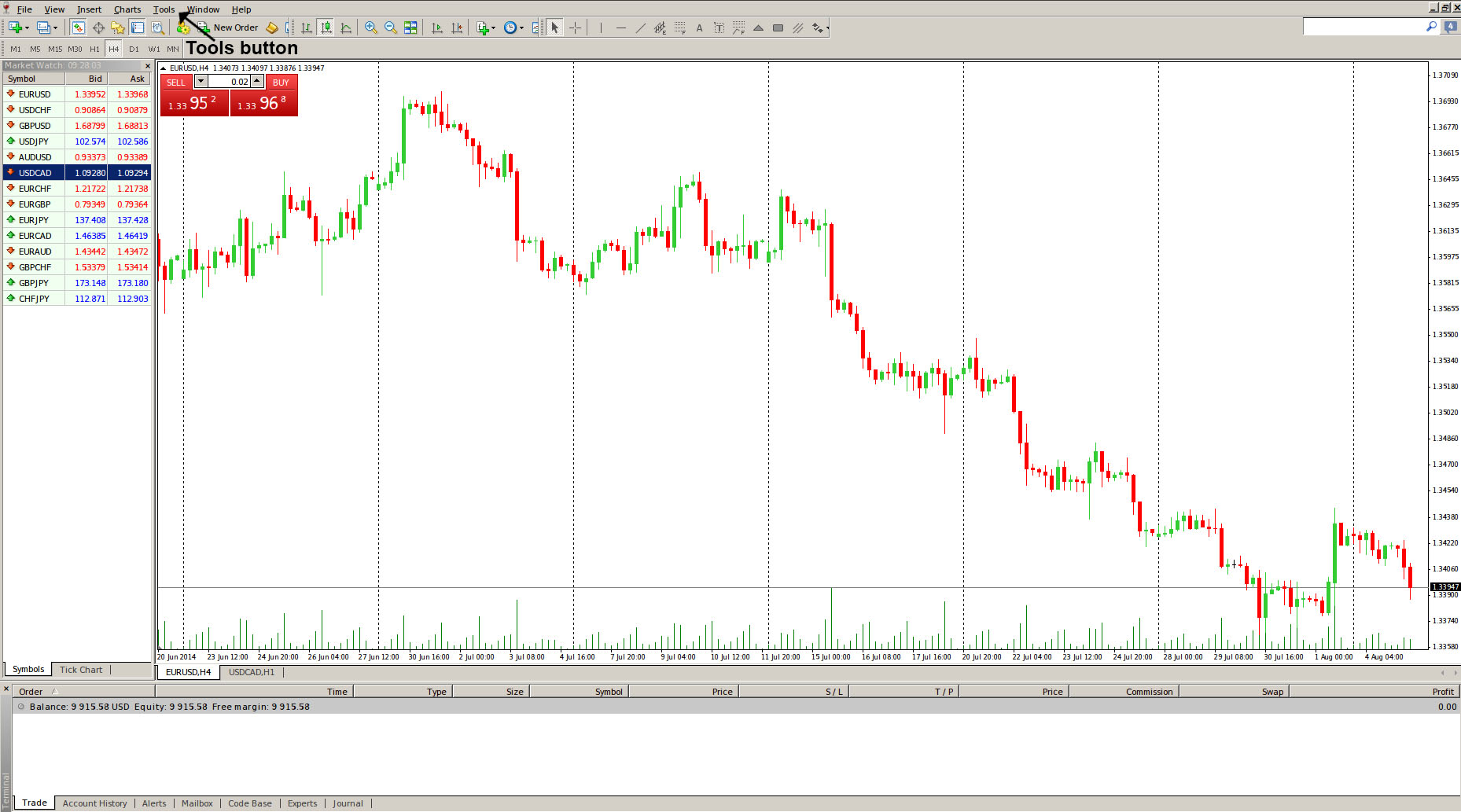MetaTrader 4 Main Menu – Tools Button
This lesson will cover the following
- Positioning
- Contents
Pressing the “Tools” button opens up a window consisting of five commands. Here is where the button is positioned.
And here are the commands from top to bottom:
– New Order brings up the window for managing orders. Through it, you can place market or pending orders. We will further discuss those later. The “Order” window can also be opened by right clicking on a currency pair in the “Market Watch” and “Terminal” windows, by double-clicking on the pair in the “Market Watch” window, by hitting the F9 button or by clicking the ![]() button in the “Standard” toolbar;
button in the “Standard” toolbar;
– History Center opens up the window managing history data. Quotes used for building of charts can be edited in the History Center. The command can also be executed by hitting the F2 hotkey.
– Global Variables pops up the window containing the list of the terminal global variables. They are common for all expert advisors, custom indicators, and scripts. Alternatively, you can open the Global Variables window by hitting the F3 button.
– MetaQuotes Language Editor opens the MetaEditor for expert advisors. The MetaEditor is used to create and edit experts, custom indicators, and scripts. The MetaEditor can also be brought up via the F4 button or by clicking the ![]() in the “Standard” toolbar.
in the “Standard” toolbar.
– Options calls the client terminal setting window where you can set up parameters for connection, trades, charts, experts, and others. More details will be discussed later. The Options window can also be accessed by hitting the Ctrl+O key combination or by clicking the ![]() button in the “Standard” toolbar. In case both the MetaEditor and Options buttons are not present in the “Standard” toolbar, you can add them by clicking “View” >>> “Toolbars” >>> “Customize“.
button in the “Standard” toolbar. In case both the MetaEditor and Options buttons are not present in the “Standard” toolbar, you can add them by clicking “View” >>> “Toolbars” >>> “Customize“.